Inbox Tasks
A task is some atomic unit of work. Tasks live in the “inbox”. A task is ideal to model work which can be done in anything from a minute to a day (excluding wait or idle times). They can be created by hand, or automatically as recurring tasks for a certain period.
For example, you can have a task like "Change AC filter", or "Take visa papers to embassy", or "Research team off-site locations".
Properties
Inbox tasks have a name, which should tell you what the task is all about.
Tasks have a status, which can be one of:
- Accepted: all tasks you created by hand should start with this status. It means you’re going to start working on the task in the near future.
- Recurring: all tasks you created from chores, habits, metrics, persons, etc start with this status. It means you’re going to start working on the task in the near future.
- In Progress: all tasks you’re currently working on should be placed in this status. Once you start working on a task you should move it to this status, and keep it there until it’s finished or the parts that depend on you are done, and you can move in the “Blocked” state.
- Blocked: all tasks that are currently handled by someone else, and their completion is not in your hands. Once your part of the task is done, you should move it to the “Blocked” status. It can move back and forth to “In Progress”, and then to “Not Done” or “Done”.
- Done: all tasks that are finished, with the desired outcome.
- Not Done: all tasks that are finished, but not with the desired outcome.
- Archived: tasks which have been archived garbage collection. You can also achieve them via manually changing their status too.
- No Status: tasks which you perhaps created, but don’t plan on actioning in any way.
Tasks also have a source, which can be one of:
- User: the task has been generated by the user. It is the default source which is inferred if there isn't anything else.
- Habit: the task has been generated from a habit.
- Chore: the taks has been generated from a chore
- Big Plan: the task belongs to a big plan.
- Metric: the task has been generated for a particular metric.
- Person Catch Up: the task has been generated as a catch up task for a person.
- Person Birthday: the task has been generated as a birthday task for a person.
In the Inbox, you can see tasks in a sort of Kanban board, organised by status like this:
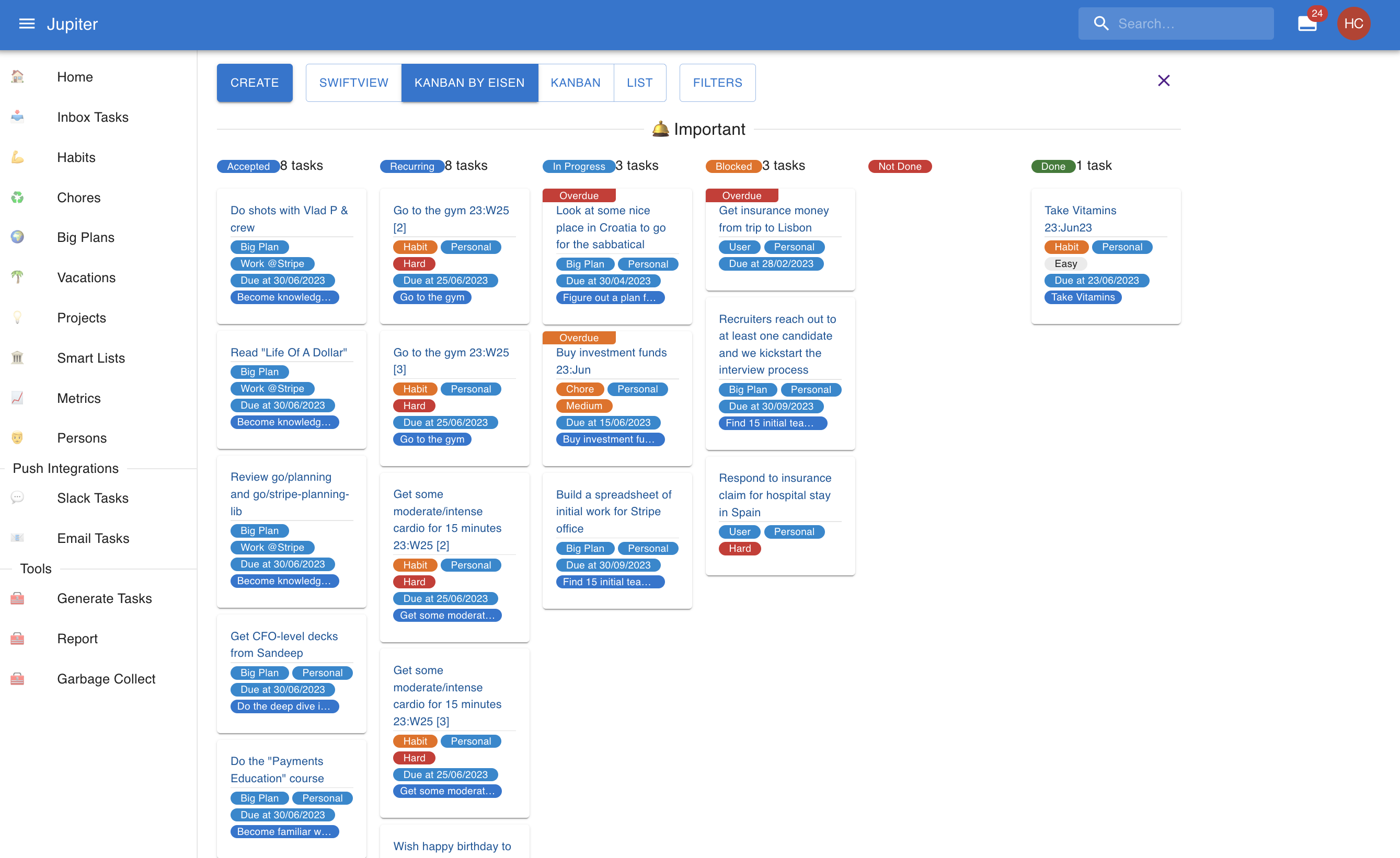
The state evolution diagram is:
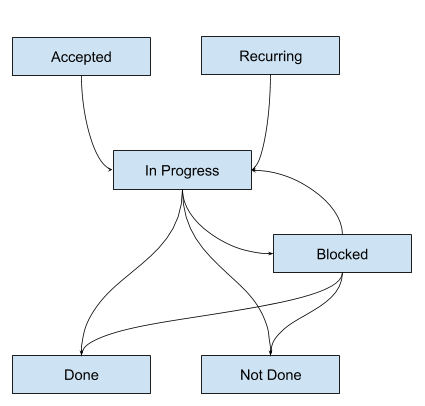
Tasks have an optional actionable date. Sometimes, it does not make sense to work on a task before a certain date. Think paying a bill which will be provided in a week. If a task has an actionable date, it won't be visible in the boards until a week before it.
Tasks have a deadline. It’s optional, but it’s strongly recommended you add one as a goal setting rule.
Tasks can also be labeled according to the Eisenhower matrix, as either urgent or important.
Tasks also have a notion of difficulty. They can be catalogued as Easy, Medium or Hard. These inform
the way certain views are sorted. But there's no other semantic meaning attached to these categories though.
The Inbox
The inbox is a representation of your current work, as well as the work you recently finished or will recently start. It's a collection of tasks organized in a particualr way.
The inbox looks like a Kanban board usually, with the various states of a task as columns.
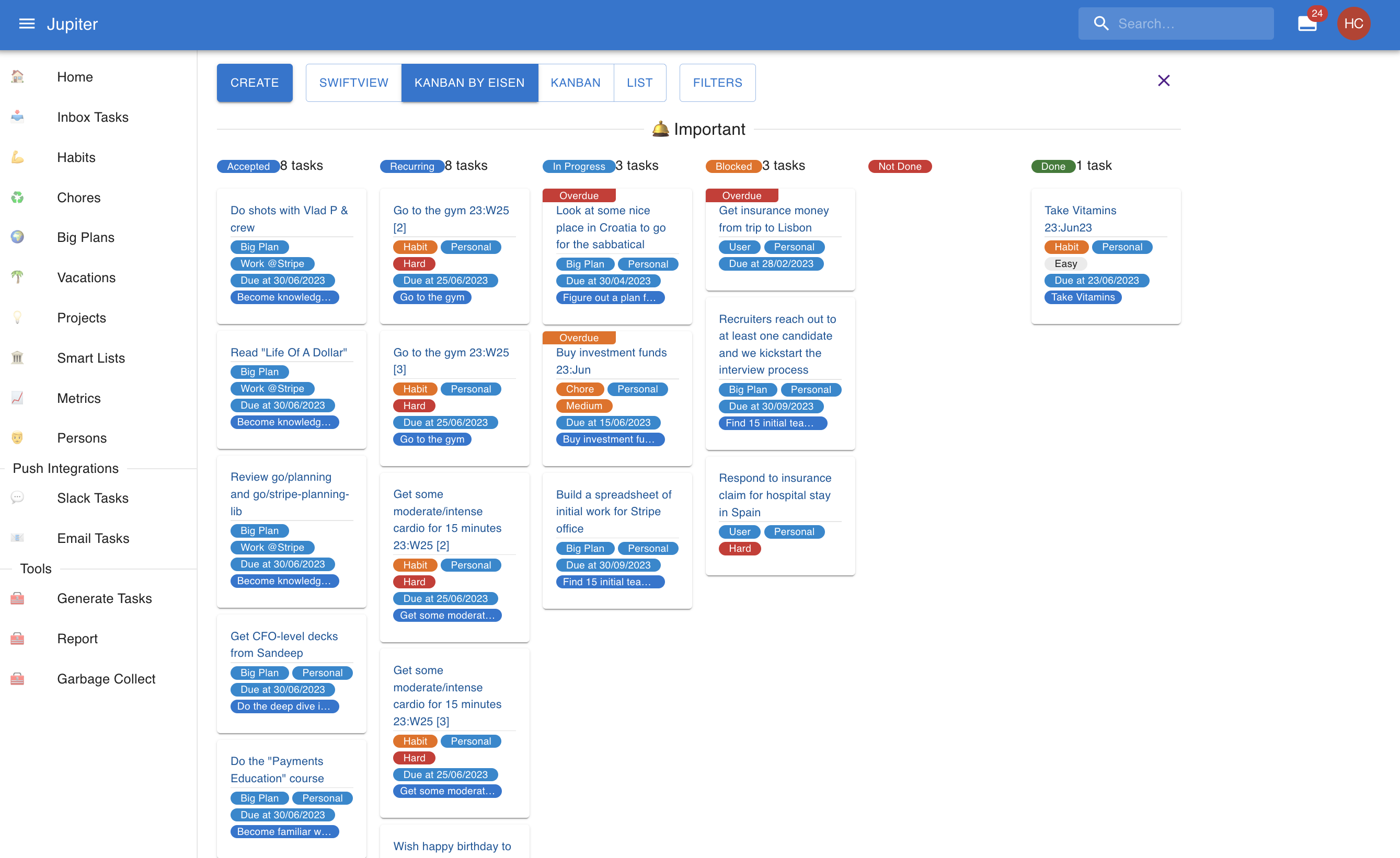
There are multiple views for the inbox though right now:
- Swiftview: split tasks into three - habits, chores, and others. Tasks are sorted by due date and Eisenhower status. Tasks that are completed are not shown. Useful to focus on habits and chores, especially in the mobile view.
- Kanban With Eisen: views all tasks in the inbox as a Kanban board, split by the Eisenhower status. Tasks are sorted by due date.
- Kanban: views all tasks in the inbox as a unified Kanban board. Tasks are sorted by due date.
- List: views all tasks in the inbox as a long list of work, with limited sorting.
Here’s a sneak peak at some views:
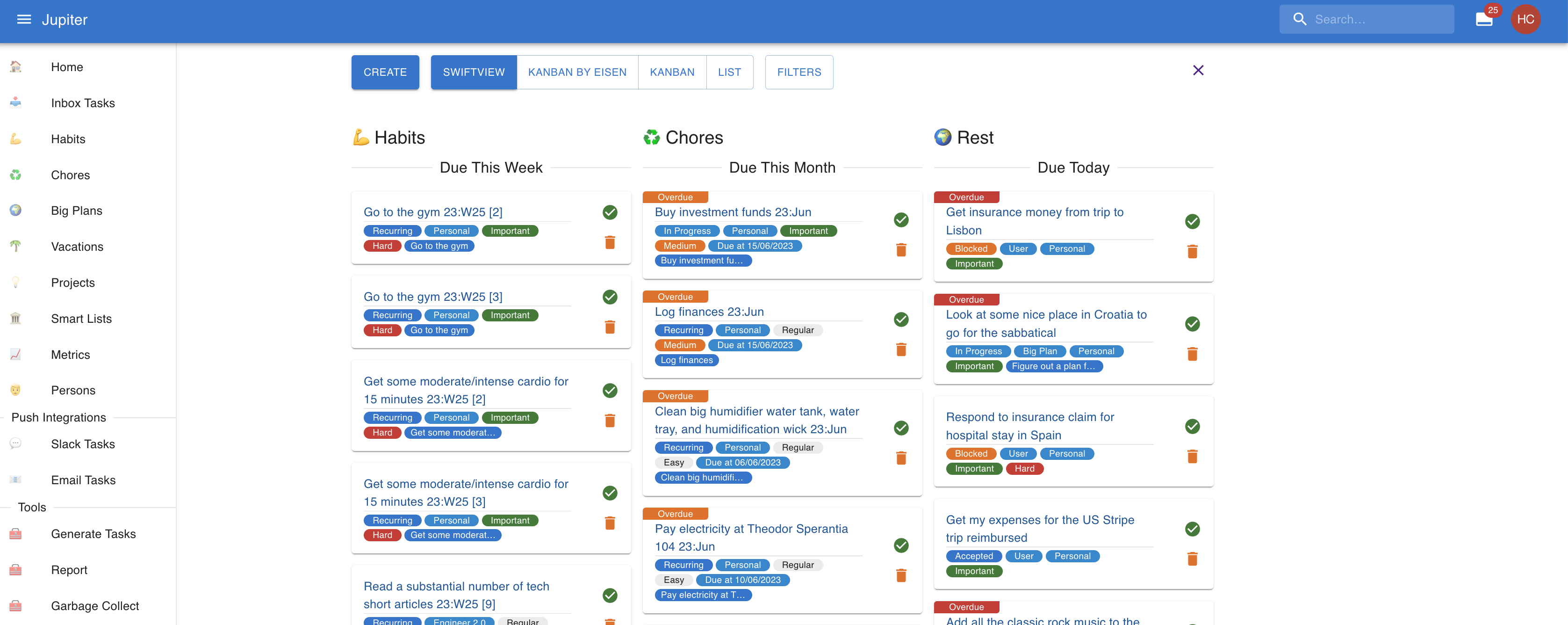
Besides the obvious button interactions, you can also swipe left to mark a task as done and swipe right to mark it as not done.
Interactions
In the web app you can change the properties of a inbox task by clicking on it in the view.
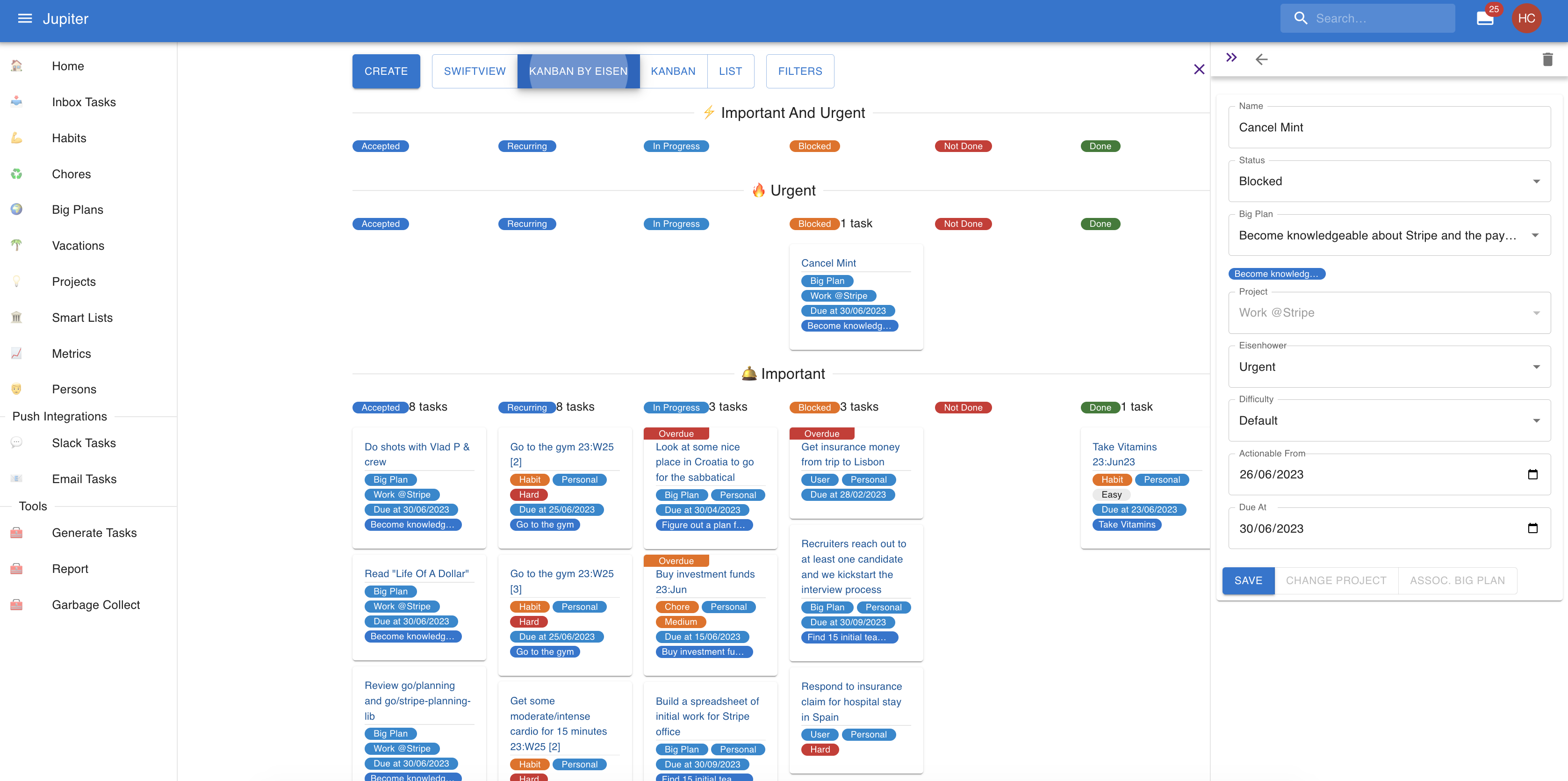
In the CLI app you can:
- Create a project via
inbox-task-create. - Change the name, status, actionable date, due date, eisenhower, difficulty via
inbox-task-update. - Change the project via
inbox-task-change-project. - Change the big plan via
inbox-task-associate-with-big-plan. - See a summary of the projects via
inbox-task-show.