Metrics
Metrics are a measure of the evolution in time of some aspect of your life. It is often useful to quantify certain aspects of your life, and keep special tabs on it. Metrics allow you to track your weight, your retirement savings, days gone to the gym, miles run, etc.
Metric entries are the records of the value of a certain metric at a certain time.
In the workspace overview, you can view the set of metrics:
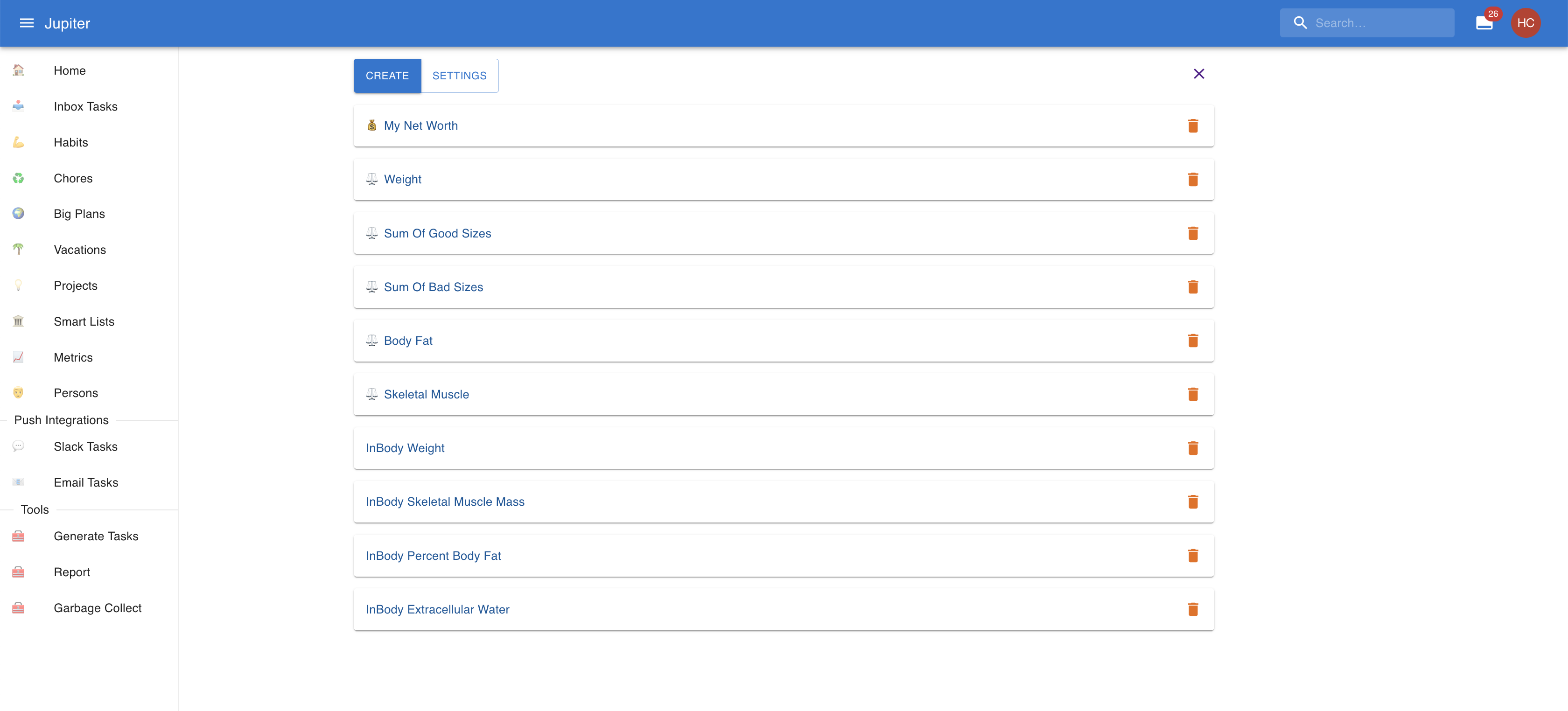
Each metric contains many entries or records, for example:
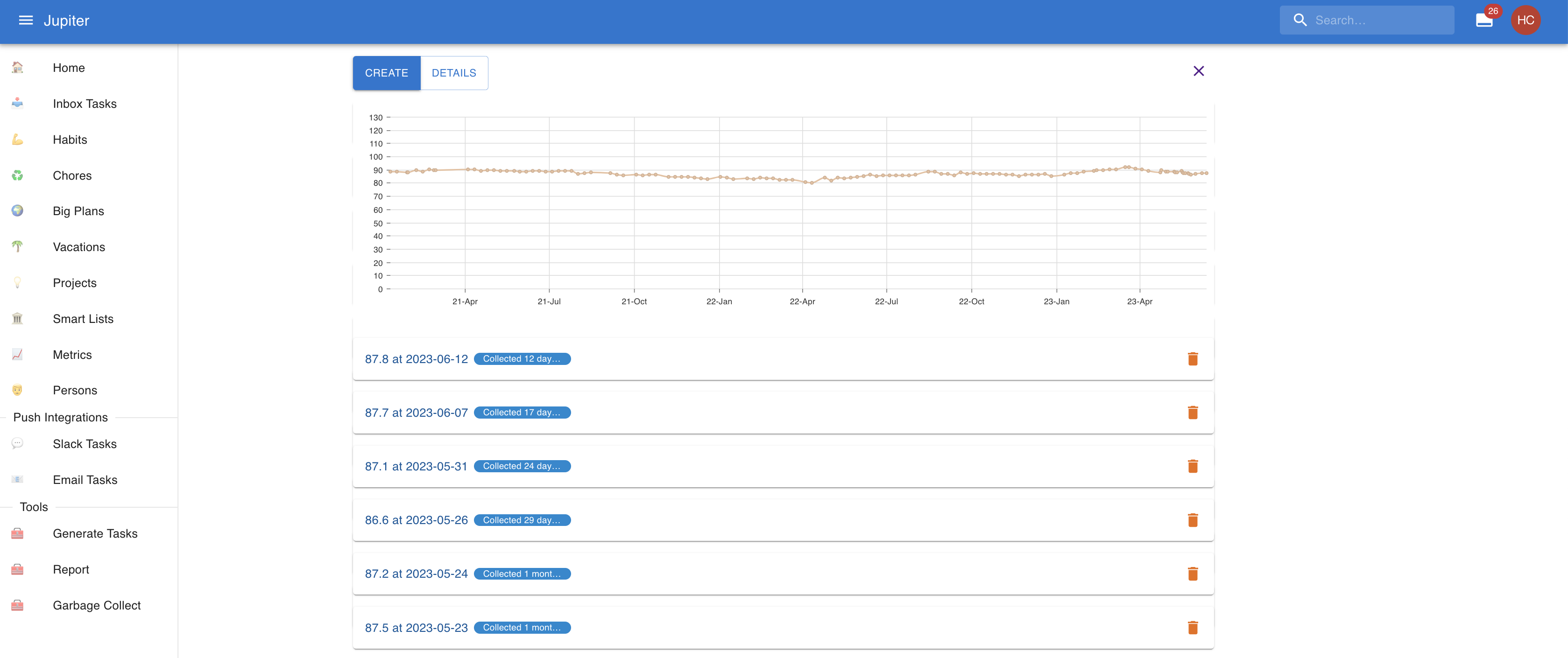
Properties
Metrics have a name. It's the nicely looking counterpart to the key.
Metrics can also have an icon. It's a nice unicode glyph like 💰 or ⚖️ and it serves to visually distinguish the metric.
Metrics can also have a unit. It adds extra info about what exactly you're recording - weight, currency, the count of an event, etc.
Metrics can have a collection project and collection period. It makes sense to record (or collect) the value of a metric regularly. Think of your weight or the number of kilometers run in a week. To allow for this, special collection inbox tasks can be generated for the metric, just like a habit. The collection period will determine how often the task is generated (weekly, monthly, etc.). The inbox tasks will go to the configured project if it is present, or to the default workspace one if it is missing. If none are present, generation will fail. There's also all the other collection parameters (actionable dates, due dates, Eisenhower statuses, etc).
Metric entries have a collection time - the time they were recorded.
They also have a value - the actual value for the metric at that particular time.
Metric entries can also have some notes attached to them, for any extra info you might want to add.
Interaction Summary
In the web app you can change the global collection project via the Settings button:
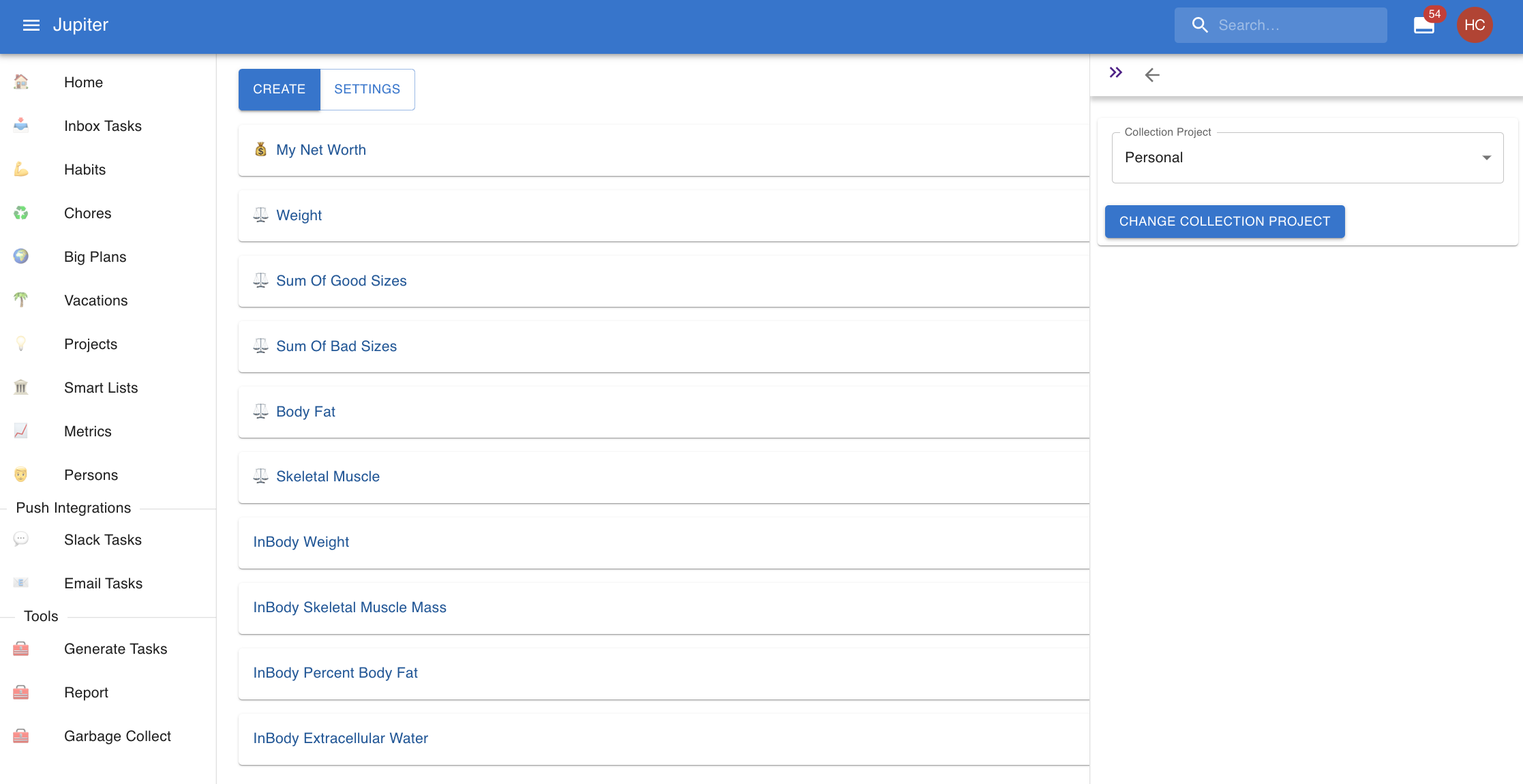
And you can change the properties of a metric by clicking on it in the view.
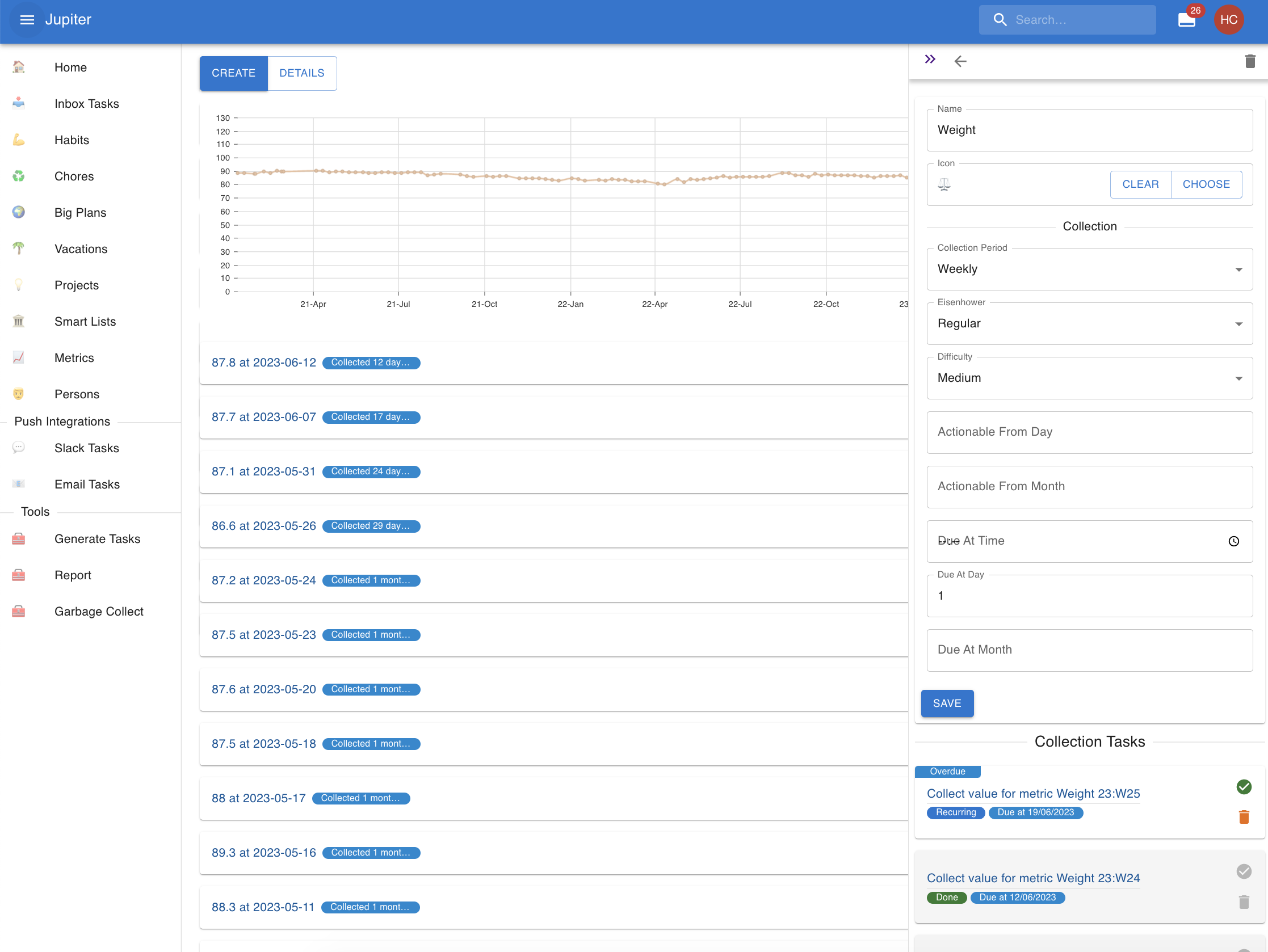
Finally you can change the properties of an entry by clicking on it in the view.
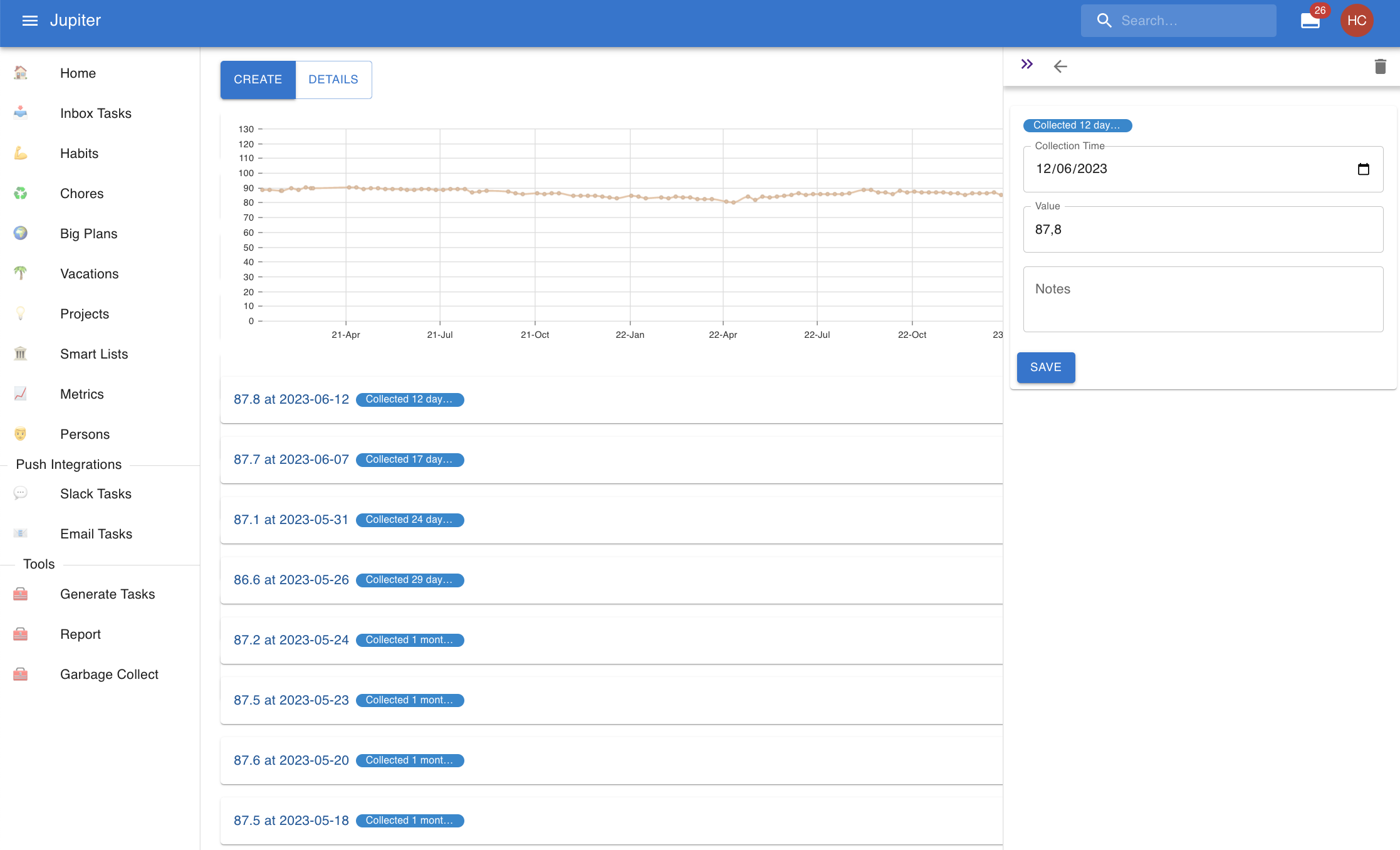
In the CLI app you can:
- Change the collection project via
metric-change-collection-project. - Create a metric via
metric-create. - Remove a metric via
metric-archive. - Change the name, icon, unit, etc via
metric-update. - See a summary of the metrics via
metric-show. - Create a metric entry via
metric-entry-create. - Remove a metric entry via
metric-entry-archive. - Change the collection time, value, or not of a metric entry via
metric-entry-update.